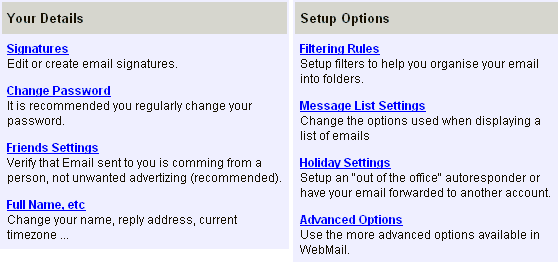| Accessing WebMail | ||
How can I use WebMail? Here is the instant three step procedure... *NOTE - If you are using our secure email domain hosting, you would go to the address included in the instructions given, typically https://mail.yourdomain.com/ 3. When you get to the login page, your login will be the first part of your email address, i.e. the characters before the @ symbol in your email address. The password will be whatever you have previously selected. Example: A proper login would be “yourusername”, not “yourusername@domain.com” Yes, it's that simple, but for more details read on... |
| Logging in | ||
When you get to the login page you will see this:
You can change your configuration settings as you see necessary. You can get to this screen anytime by clicking on the options icon. Secure email home - 4SecureMail |